Webp and JPG
JPG is an acronym for the Joint Photographic Experts Group, referring to lossy compression for digital images. It is particularly common for images produced by digital photography.
Webp, on the other hand, describes the modern image file format that offers superior, lossless, and lossy compression for images on the web. It was developed to replace PNG, JPEG, and GIF file formats.
The difference between JPG and Webp formats is that Webp formats are 25%-35% smaller than JPG formats. Webp also offers a better overall package than JPG as an image format. However, both formats offer lossy compression. Webp also possesses most of the features of the JPG format
If you want to know more about what is Webp and how webp works, head to read the answer given by Google in this page.
Why Convert Webp File to JPG Format?
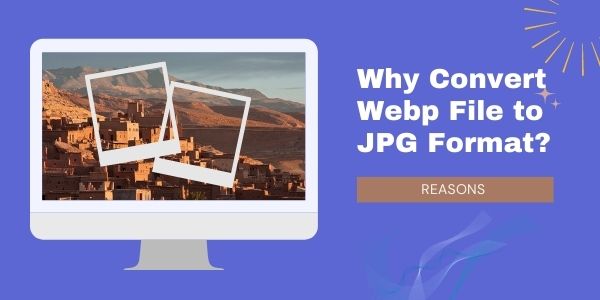
Webp comes with several disadvantages which interfere with the image quality and compatibility. For instance, Webp formats have weak browser support with Chrome, Edge, Firefox, and Opera compatibility. When using Webp, artifacts will also cause a plastic appearance.
It also has a poor exporting interface which causes many web developers to convert Webp to JPG when uploading images. Since Webp does not support all browsers, it is necessary to convert it to a format compatible with all the browsers. One will have to use two sets of images - one in Webp format and the other in PNG/JPG format to ensure the support of all browsers. For these reasons, the necessity of converting them to JPG is eminent.
How to Convert Webp to JPG
You can use several ways to convert your Webp images to JPG absolutely for free! Some of them are as discussed below:
1. Convert Webp to JPG to Webp by Photoshop
1.1 What is Photoshop?
Photoshop is an image editor developed by Adobe Inc. for raster graphics editing and digital art as a whole. The software uses a range of full-featured editing techniques to create powerful drawings and digital paintings and drawings that imitate those done by hand.
1.2 How to Open Webp File in Photoshop
The procedure of opening a file in Photoshop is quite simple, as evident in the steps below:
- Download the WebPShop plug-in for your particular operating system.
- Install the plug-in from the Shared Creative Cloud Location.
- Unzip the package. Copy the WebPShop.plugin and put it under Photoshop's Plug-ins folder.
- Run Photoshop, You can open and view the Webp file in Photoshop now.

1.3 How to Convert Webp to JPG by Photoshop
Photoshop offers a simplified way of converting Webp images to JPG. All you have to do is:
- Step 1: Start downloading the binary (WebPShop.8bi) from Github.
- Step 2: Proceed to transfer the file over to your Photoshop plug-ins directory (default: C:\Program Files\Adobe\Adobe Photoshop 2023\Plug-ins\).
- Step 3: Click "Continue" when asked to provide administrative permission.
- Step 4: If Photoshop is open, you will need to restart it.
- Step 5: Open the Webp file you wish to convert.
- Step 6: Go to "File then Save for Web (or Save As)," and finally select the JPG format.
As simple as that, you convert Webp to JPG image in no time from Photoshop!
If you are still unclear how to open or save Webp file by PhotoShop, here comes the tutorial video.